How to Convert Multiple JFIF to PDF File Format
2
0
·
2025/08/23
·
3 mins read
☕
WriterShelf™ is a unique multiple pen name blogging and forum platform. Protect relationships and your privacy. Take your writing in new directions. ** Join WriterShelf**
WriterShelf™ is an open writing platform. The views, information and opinions in this article are those of the author.
Article info
Categories:
⟩
⟩
⟩
⟩
⟩
⟩
標籤:
合計:720字
Like
or Dislike
More from this author
More to explore




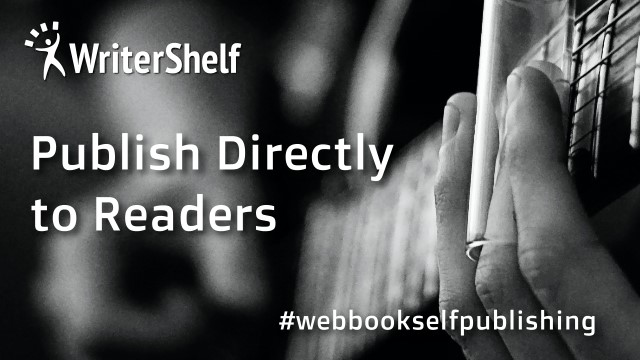
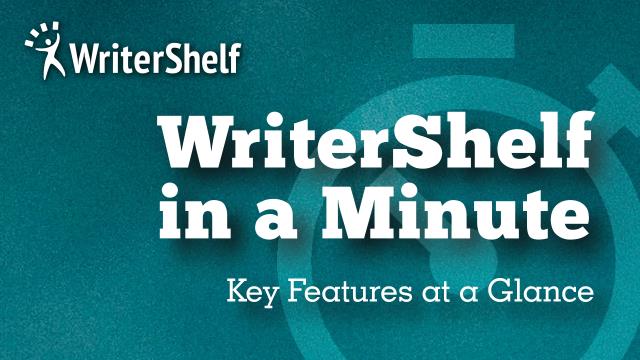

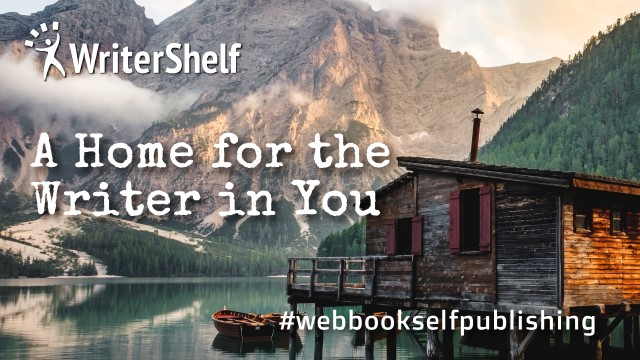
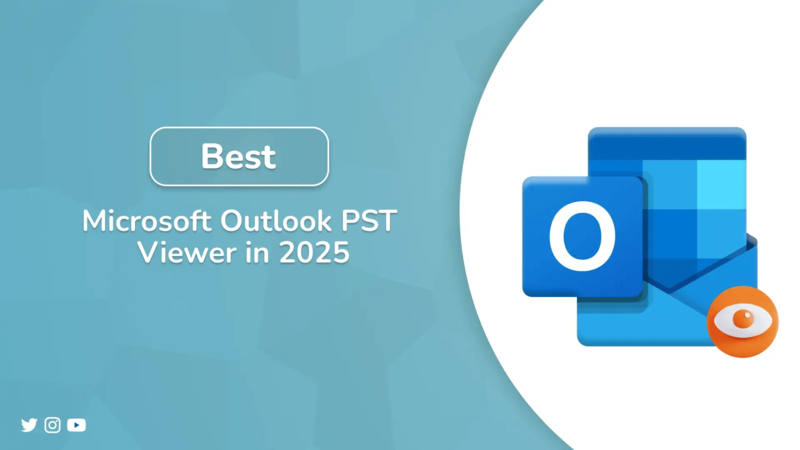

Summary: Converting JFIF files into a PDF format can solve a lot of these compatibility issues. PDF (Portable Document Format) is universally accepted, easy to manage, and preferred for official documentation and printing purposes. This blog post will guide you step by step on how to convert multiple JFIF to PDF, both manually and automatically, using a reliable JFIF File Converter Tool. Whether you're looking for a quick conversion or a professional solution to convert large numbers of files, we’ve got you covered.
In the new digital era, printing, sharing, and storing images in a secure and accessible format is essential. Many users face the need to convert multiple JFIF files to PDF files. JFIF, short for JPEG File Interchange Format, is a lesser-known image format derived from JPEG. While it is efficient for storing compressed images, it’s not always compatible with many applications, especially when you want to print or archive files.
Why Change JFIF to PDF?
Before we dive into the methods, let’s understand why you might want to convert JFIF file to PDF. While JFIF files are lightweight and support decent image quality, they are not as widely supported by software programs as standard JPEG, PNG, or PDF formats. You might find it difficult to open or print JFIF files directly using office tools, PDF readers, or even some web applications.
PDFs, on the other hand, are easy to share, secure, printable, and preserve the layout of images and documents. They can also include multiple pages, making it convenient if you want to compile several JFIF images into a single document. That’s why performing a JFIF to PDF conversion is a practical choice when dealing with a batch of JFIF images.
Manual Method: Using Windows Built-in “Print to PDF” Feature
If you're using a Windows computer and only need to convert JFIF image to PDF, the manual approach using the built-in Print to PDF option can work for you. This method is simple and doesn’t require third-party software. Here's how it works:
Locate and select your JFIF files: Go to the folder where your JFIF images are stored. You can select multiple files by holding down the Ctrl key and clicking on each one.
Right-click and choose “Print”: After selecting the files, right-click and choose the Print option from the menu.
Select ‘Microsoft Print to PDF’ as your printer: In the Print Pictures dialog box that opens, choose Microsoft Print to PDF from the printer list.
Adjust layout and settings: Choose the desired paper size, photo layout (full page, wallet, etc.), and quality.
Click Print and save the PDF: Once everything is set, click Print, and a Save As dialog box will appear. Enter a name for your file and choose a location to save the PDF.
While this method works for small tasks, it has limitations. It does not allow merging multiple images into one PDF unless you perform the steps carefully.
Automatic Method: Convert Multiple JFIF to PDF Using JFIF File Converter
If you frequently deal with JFIF images or want to convert hundreds of files at once, relying on a professional solution like SysInfo JFIF File Converter is the best option. This tool is designed specifically to handle bulk image conversion, including JFIF to PDF, with a focus on speed, accuracy, and preserving file quality.
Step-by-step process
Download the JFIF File Converter Tool and start it as an administrator on your computer.
Click the Add Files button and browse and select JFIF files. Click Open to add.
Once files are added, preview the JFIF file and click Next to continue.
Select the file type as PDF from the drop-down list to convert JFIF to PDF.
Now select the path and start the JFIF to PDF conversion.
Within seconds, your JFIF files will be saved in the selected PDF format at your chosen destination. This tool is highly efficient for handling large batches of files and eliminates all the manual effort.
Conclusion
Converting JFIF files to PDF is a smart way to improve compatibility, organization, and sharing. While the manual Print to PDF method works for a few images, it’s limited for bulk tasks. For fast and efficient conversion of multiple files, the SysInfo JFIF File Converter is the best choice to convert multiple JFIF to PDF. It’s quick, reliable, and ideal for professional use.