How to Convert PST to PDF with attachments? A Fast Export Tool
2
0
·
2025/08/01
·
4 mins read
☕
WriterShelf™ is a unique multiple pen name blogging and forum platform. Protect relationships and your privacy. Take your writing in new directions. ** Join WriterShelf**
WriterShelf™ is an open writing platform. The views, information and opinions in this article are those of the author.
Article info
Categories:
⟩
⟩
Tags:
Date:
Published: 2025/08/01 - Updated: 2025/08/01
Total: 752 words
Like
or Dislike
More to explore




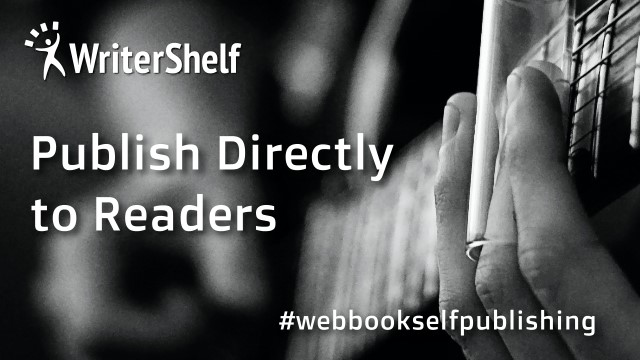
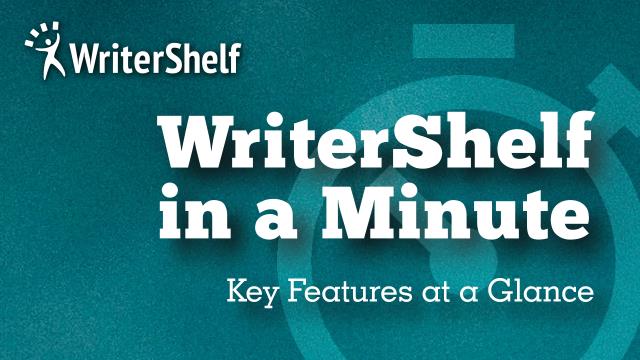

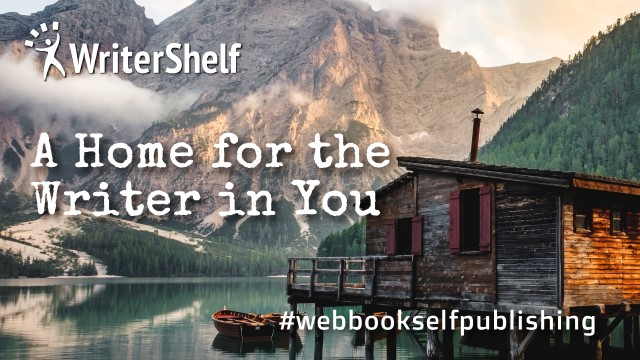
Summary: Are you looking for a way to convert PST to PDF with attachments quickly and securely? If so, you’re not alone. With the increasing need to preserve emails for legal, backup, or sharing purposes, converting your PST files to a universally accepted format like PDF has become more common than ever. In this blog, we'll explore different methods to convert PST file to PDF, including a fast and reliable PST Converter tool that simplifies the entire process.
Why Convert PST to PDF?
PST (Personal Storage Table) files are used by Microsoft Outlook to store emails, contacts, calendars, and other mailbox data. While PST files are great for storing bulk data, they require Outlook or a compatible email client to open. On the other hand, PDF (Portable Document Format) files are widely accepted, easy to share, and ideal for archiving important documents with attachments.
Here are some key reasons users want to convert Outlook PST file to PDF:
Accessibility: PDFs can be opened on virtually any device without the need for Outlook.
Legal Compliance: Courts and legal professionals often request emails in PDF format for easy review.
Security: PDFs offer password protection and digital signing for confidentiality.
Portability: PDFs are easy to transfer and take up less space compared to PST files.
Manual Methods to Convert PST to PDF
There are a few manual ways to export PST to PDF, but they come with limitations:
Method 1: Using Microsoft Print to PDF
Open Microsoft Outlook
Choose the email you want to save.
Click on File > Print.
Select Microsoft Print to PDF as the printer.
Choose the location to save the file.
Limitations:
Can only convert one email at a time.
Attachments are not included by default.
Time-consuming for large PST files.
Method 2: Save Emails as PDF Individually
Open the email.
Click File > Save As.
Save the email in HTML format.
Open the HTML file and print it to PDF.
Limitations:
Attachments need to be downloaded separately.
Not ideal for bulk conversion.
If you need to convert multiple emails with attachments quickly, manual methods fall short. That’s where a professional tool comes into play.
A Fast and Reliable Solution – MacSonik PST Converter
To overcome the limitations of manual methods, the MacSonik PST Converter offers an efficient and reliable way to convert PST file to PDF along with all attachments. This tool is designed for both technical and non-technical users, making the entire conversion process fast, secure, and user-friendly.
Key Features of PST Converter:
Bulk Conversion: Convert entire PST files, including all emails, contacts, calendars, and tasks, to PDF in one go.
Attachment Preservation: Keeps all email attachments intact and embedded within the PDF.
Selective Conversion: Option to select specific folders or emails for conversion.
User-Friendly Interface: Easy-to-navigate layout for smooth operation.
Cross-Platform Compatibility: Works flawlessly on both Mac and Windows.
Advanced Filters: Filter emails by date, subject, or sender for targeted conversion.
How to Use PST Converter:
Download and install the MacSonik PST Converter on your system.
Launch the tool and add the PST file you wish to convert.
Choose PDF as the output format.
Select whether to include attachments in the PDF or save them separately.
Apply desired filters and select the destination folder.
Click Convert to begin the process.
The tool completes the task in just a few minutes, depending on the size of your PST file.
Advantages of Using a Professional Tool
While manual methods may be acceptable for a small number of emails, they are inefficient for large PST files or when attachments must be preserved. The MacSonik Outlook PST Converter eliminates these challenges and ensures accurate, hassle-free conversion. Here’s why it’s worth using:
Saves significant time and effort.
Ensures complete data integrity and formatting.
No need for Outlook installation on your system.
Maintains folder hierarchy and metadata.
Final Thoughts
Converting PST files to PDF with attachments doesn’t have to be difficult. While manual methods are available, they often come with serious drawbacks. For anyone needing a fast, accurate, and reliable solution, using a professional tool like MacSonik PST Converter is the best choice. Whether you’re a legal professional, business user, or just someone looking to archive your emails, this tool will help you convert Outlook PST file to PDF with minimal effort.
In conclusion, if you're serious about email archiving or compliance and need to convert PST to PDF without losing important attachments or formatting, invest in a dedicated solution like MacSonik. It’s efficient, secure, and tailored for users who value time and precision.