How to Export PST to MSG Files: Step-by-Step Tutorial
Rachael Harris is a tech blogger who simplifies email migration, data recovery, and software tips for users of all levels.
1
0
·
2025/07/14
·
4 mins read
☕
WriterShelf™ is a unique multiple pen name blogging and forum platform. Protect relationships and your privacy. Take your writing in new directions. ** Join WriterShelf**
WriterShelf™ is an open writing platform. The views, information and opinions in this article are those of the author.
Article info
Tags:
Total: 933 words
Like
or Dislike
About the Author
Rachael Harris is a seasoned technical blogger with a passion for simplifying complex technology topics. With years of experience in data management, email migration, and troubleshooting software issues, she crafts clear, user-friendly guides that help readers solve technical challenges with ease. Rachael specializes in writing about data recovery tools, email converters, and productivity software. Her goal is to empower users—regardless of their tech background—to make informed decisions and use digital tools efficiently. When she’s not writing, Rachael enjoys photography, hiking, and exploring the latest tech trends.
More to explore




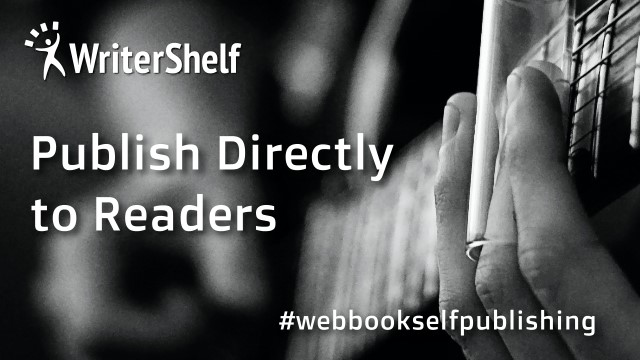
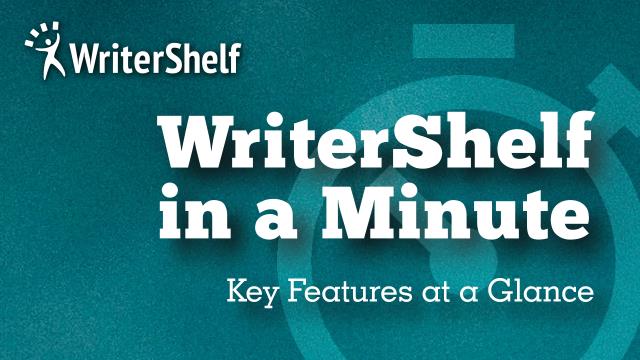

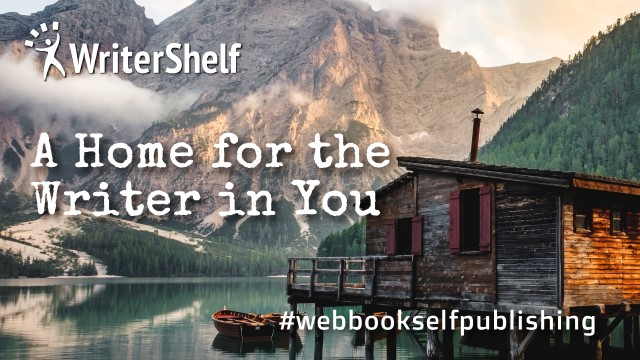
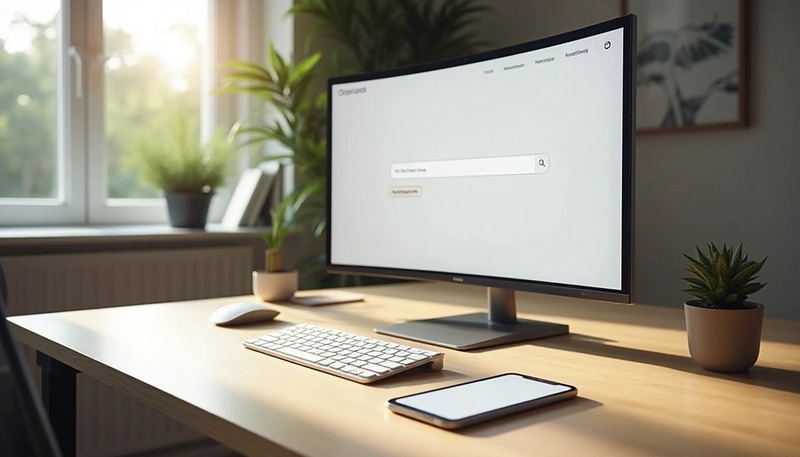

Outlook stores all of its information in PST files, as we all know. The mailbox items, like emails, contacts, calendars, tasks, notes, and journals, are saved in the PST format. There are several situations in which a user would need to Export PST to MSG Files for different reasons. When customers have Microsoft Outlook as their email client and wish to talk about email data with other people, it helps to extract emails from the PST file and change them to MSG. But it can be hard to import a lot of PST files into Outlook so that you can see and access all the data in them.
You've come to the right site if you want to know how to change PST files into MSG files. Let's start with an introduction to PST and MSG to get a better idea of what they are.
What is a PST File and an MSG File?
Emails in MSG files include the sender's and recipient's identification, the date and time the email was sent, the subject, and the whole text of the message. If you save calendar appointments, the MSG file will hold the date, time, and other people who have been invited.
The PST file extension for Outlook, on the other hand, holds all of Outlook's data, such as contacts, addresses, calendar entries, tasks, notes, to-do lists, and more. I'll talk about the different reasons we need to change PST files to MSG files here.
Why You Should Export Outlook to MSG Files
There are a lot of reasons to convert PST files to MSG files. Now let's talk about how to fix those problems.
How to Manually Convert Outlook PST to MSG
It's a manual technique to export a PST file with attachments. But you can only use this way to change limited PST data into MSG.
Disadvantages of the Manual Method
Here are a few important things to remember regarding the manual step: This procedure could be hard to understand for non-technical users when they need to convert a lot of PST data. Converting a PST file to an MSG file doesn't take a lot of time, but the user needs to do the right things in Outlook. When you migrate files by hand, mistakes might happen that can corrupt files or even lose data.
Don't worry; you can also use professional software to export PST to MSG and read MSG files with just one click.
How to Use Expert Solution to Export PST to MSG Files
As I said before, the manual approach has several problems, like not being able to move more than one file at a time. To save time and effort, I told users to look for a professional tool called GainTools PST to MSG Converter that lets them Export PST to MSG Files. Using this third-party software also lets you convert single and multiple Outlook PST to MSG files without losing any data in a way that is easy for users.
Some of the functions listed below in the professional solution may not need to be done by hand, and non-technical users can use this tool to effortlessly export PST files to MSG files.
Why You Should Switch to Professional Solutions
Key Features:
Finish Up
We have talked about both PST and MSG file types. Then, the reasons why people export PST files to MSG files are spoken about. Before we go into detail about this change, let's look at the reasons for it. Last but not least, the study talks about both manual and automatic ways to swiftly and easily transfer PST files to the MSG file format. So, if you wish to change Outlook emails to MSG files, you can utilize a third-party program to change more than one PST file or only one PST file to MSG files. Thanks for taking the time to read this