How to Export Video MP4 files to Audio format in Bulk?
WriterShelf™ is a unique multiple pen name blogging and forum platform. Protect relationships and your privacy. Take your writing in new directions. ** Join WriterShelf**
WriterShelf™ is an open writing platform. The views, information and opinions in this article are those of the author.
Article info
Categories:
⟩
⟩
Tags:
Total: 962 words
Like
or Dislike
About the Author
I'm a technical content writer, focused especially on technical subjects, including data management, email migration, file conversion, software troubleshooting, and digital productivity solutions. Having worked in the tech writing field, I have a demonstrated history of producing succinct, clear, and interesting material that breaks out difficult ideas for readers of all stripes.
More from this author
More to explore




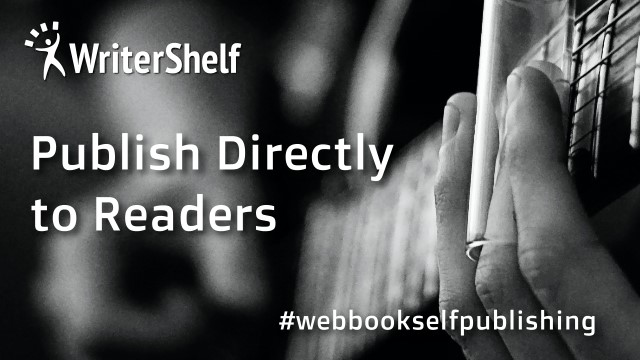
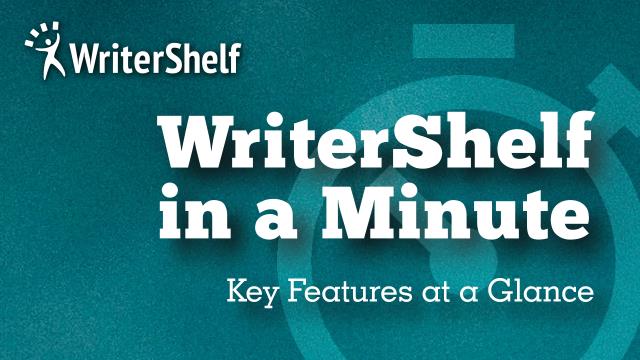

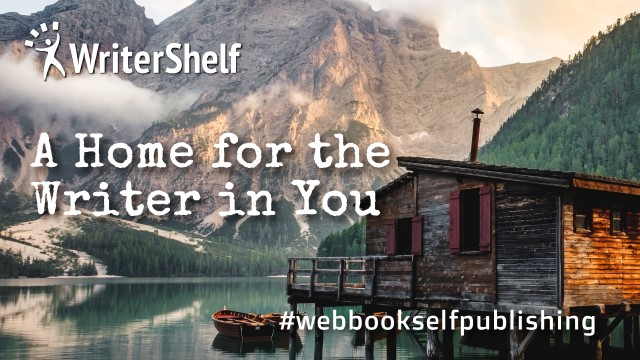
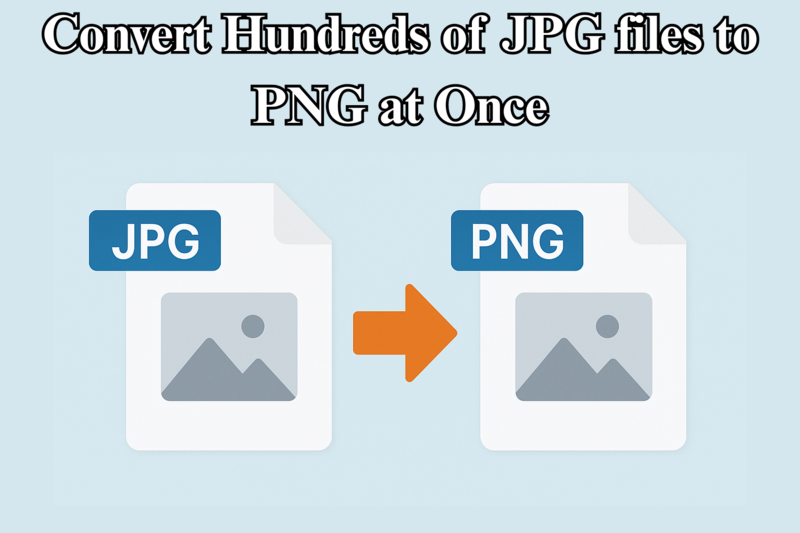


Video and audio content are now essential parts of communication, education, marketing, and entertainment in the digital age. People sometimes need to get audio out of video recordings for podcasts, voiceovers, transcripts, or just to make the file smaller. But what if you have a lot of MP4 files—like dozens or even hundreds—that need to be changed to audio formats like MP3 or WAV?
Download Now
It takes a long time to convert each file by hand. Fortunately, it's not only possible to convert a lot of files at once, but it's also easy if you have the correct tools and follow the right methods. We'll show you how to export a lot of MP4 video files to audio format in this blog. This will save you time, effort, and maybe headaches.
Why change MP4 files to Audio?
Before we go into how to do it, let's quickly go over why someone might want to extract a lot of audio from MP4 files:
What format should you use: MP3, WAV, AAC, or OGG?
Before you change the format, think about which audio format is ideal for you:
Ways to Export MP4 Files in Bulk to Audio Format
There are many techniques to convert a lot of MP4 videos into audio. Let's look at three main choices:
VLC is a free media player with a lot of features, including tools for converting files.
Using FFmpeg, Command Line Tool
FFmpeg is the best and most flexible tool for developers and power users. It is open source and lets you run scripts to process many files at once.
Step 2: Download and install FFmpeg
Step 2: Make a folder for your MP4 files.
Step 3: Use a Shell Script (macOS/Linux) or a Batch Script (Windows)
Using the Best Video to Audio Converter Tool
You can get Softaken Audio Video Converter by going to the official website and downloading, and installing it to operate this application on Windows to export video MP4 files to audio format in bulk. You can add more than one MP4 file at a time after you start the program. After that, you choose the audio format you want to change to, pick where you want the output to go, and click Convert. The utility processes all the files at once, which saves you time and work. It works with Windows and comes with a free trial version so you can try out its features before you buy it. This application has a simple graphical interface that is easy to use for both technical and non-technical users to operate it without technical skills or previous technical experience.
Key Features: Get with this Audio Video Converter
How it works
Conclusion:
It doesn't have to be hard to change a lot of MP4 video files to audio files. There is a solution for every skill level and use case, whether you choose a graphical application like VLC, a powerful command-line tool like FFmpeg, or an internet converter. FFmpeg is the best choice for working with a lot of files because it is so flexible and works quickly. You can automate things that would normally take hours with just a few lines of code.
To make your work easy, you can download the suggested tool for the conversion of your multiple video files to audio format without facing difficulties or technical issues.