How to Import IMAP Emails to Gmail? - Proven Solutions
89
0
·
2025/06/11
·
3 mins read
☕
WriterShelf™ is a unique multiple pen name blogging and forum platform. Protect relationships and your privacy. Take your writing in new directions. ** Join WriterShelf**
WriterShelf™ is an open writing platform. The views, information and opinions in this article are those of the author.
Article info
Categories:
⟩
⟩
Tags:
Total: 692 words
Like
or Dislike
More from this author
More to explore




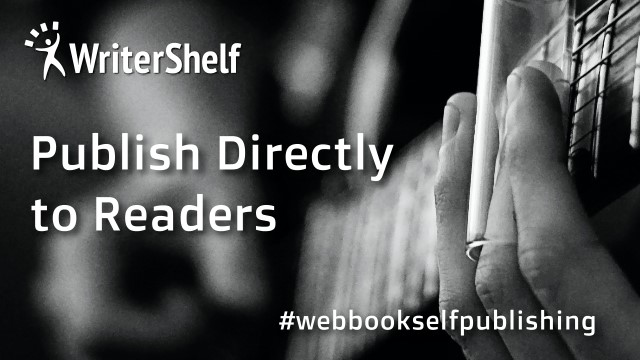
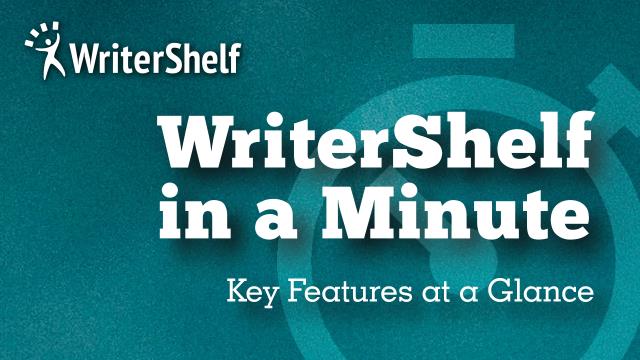

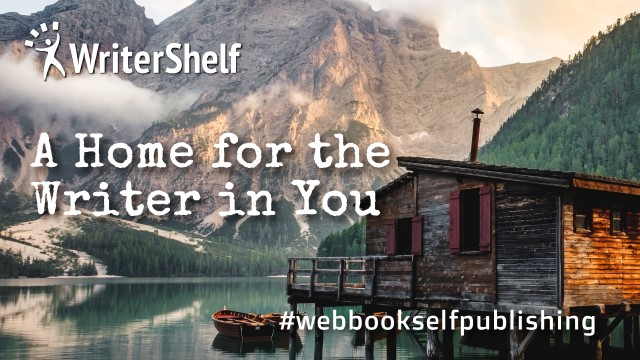
Introduction: — IMAP (Internet Message Access Protocol) is a widely used email protocol that allows users to access emails from multiple devices without needing to download them to your computer. If you’re using an email client that supports IMAP, such as Outlook or Thunderbird, and you want to switch to Gmail, you can easily import IMAP emails to Gmail account using manual as well as experts verified solution with all attachments intact.
Technical Overview of IMAP and Gmail
IMAP: — It is a protocol that allows you to access and manage emails on a remote server. On the other hand, in POP, we can download emails to a local device. IMAP synchronizes all email folders and messages across multiple devices.
Gmail: — It is a widely used web-based email service. It supports both IMAP as well as POP protocols. Thus, it allows users to access Gmail accounts from various email clients and devices.
Benefits of Switching from IMAP Emails to Gmail
Switching from IMAP emails to Gmail offers top- notch service, few of which are mentioned below:
Gmail can be easily integrated with various Google services like Docs, Calendar and many more where users can streamline their work and boost efficiency.
Gmail offers various smart and top-notch features like smart labeling, spam protection which can help to manage emails effectively.
Gmail as an email service can be easily accessible from various devices and platforms.
Gmail provides a large storage space of 15GB, which allows users to keep them for years without worrying about running out of space.
It provides you a robust security feature, which protects your emails from any unauthorized access.
Manual Solution to Import IMAP Emails to Gmail
Log in to your Gmail account.
Click on “Settings,” then “See All Settings.”
Select “Account” and then “Import.”
Choose “Add a Mail account” under “Check Mail from Other Accounts.”
Enter your IMAP email ID.
Select “Link accounts” or “Import email from my other accounts.”
Click “Next” and enter your IMAP email password.
Click “Sign in” and enable the required permissions.
Click “Close.”
Limitations of Manual Approach
The manual method is time-consuming and requires technical expertise.
The outcome may not be guaranteed.
The process involves numerous steps.
The method can be complex to understand.
There’s a risk of data corruption during the migration.
Professional Approach to Migrate IMAP Emails to Gmail
BitRecover Email Backup Wizard is a trusted solution for importing IMAP emails and other mailbox items to Gmail and various email clients. It offers preview functionality, scheduled migration, and the ability to skip migrated items. You can also convert IMAP to Gmail within a few clicks.
How to Use IMAP to Gmail Migration Tool Smoothly?
Download & launch automated solution on your PC.
Choose IMAP from the list of email sources to migrate your IMAP emails to Gmail.
Enter your login information and click the ‘Login’ button.
Once analyzed, the software will display a preview of all folders, including the number of messages. Select the desired folders.
Select ‘Gmail’ from the saving options to sync your IMAP emails.
To save emails in the default folder, select the ‘Save messages in the default folder’ option.
To export IMAP emails to Gmail, enter your Google Gmail account credentials.
To export specific emails from IMAP to Gmail, enable ‘Use Advanced Settings for Selective Backup’ and apply filters. Then, click ‘Backup’.
Once the process finishes, a completion message will appear.
Top- Notch Features of Automated Solution
It allows you to convert multiple IMAP folders simultaneously.
You can choose selective migration of specific folders using different advanced filters available in software.
You can verify your IMAP emails to ensure data is correct before conversion.
This advanced tool can handle attachments efficiently, ensuring attachments are transferred along with emails.
This tool also export IMAP emails to PST, PDF, CSV and other file formats.
It is compatible with various IMAP email servers and Gmail accounts.
Key Takeaways
This blog provides comprehensive guidance on migrating IMAP to Gmail. Choose the method that best suits your needs, whether it’s the manual process or a professional tool. We recommend a professional tool for accurate and effective results using a few simple mouse-clicks