How to Recover Deleted Emails on Microsoft Exchange Server
2
0
·
2025/08/26
·
4 mins read
☕
WriterShelf™ is a unique multiple pen name blogging and forum platform. Protect relationships and your privacy. Take your writing in new directions. ** Join WriterShelf**
WriterShelf™ is an open writing platform. The views, information and opinions in this article are those of the author.
Article info
Tags:
Total: 847 words
Like
or Dislike
More from this author
More to explore




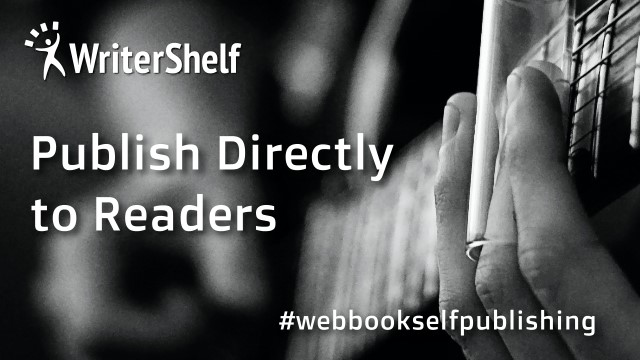
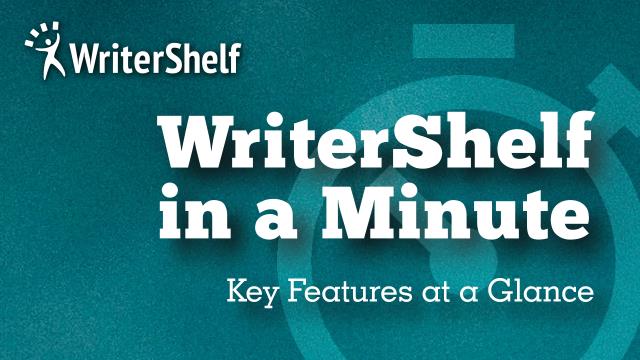

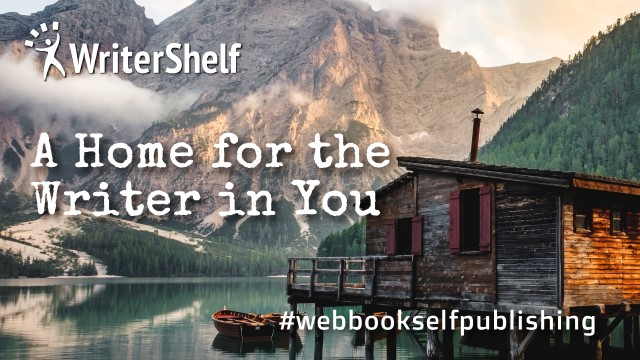

In this post, you will learn how to recover deleted emails in Exchange Server. Deleted emails can be easily restored from the Deleted Items folder in Outlook and Outlook on the Web. Take these steps:
Users may mistakenly delete emails or other mailbox items while attempting to clear up space in their inbox or data file. However, deleted objects are not purged or permanently destroyed right away.
Users can quickly restore things from Outlook's Deleted things folder within the retention period set by your company. When the retention period expires, deleted items can still be recovered in Exchange Server.
However, in order to retrieve deleted items, you must first understand where they might be found.
DOWNLOAD NOW
Where can you find deleted objects in Exchange Server?
In a Microsoft Exchange Server system, deleted items can be found and recovered in three areas. They are:
Understanding email deletion on Exchange Server
When you delete an item, it goes into the Deleted Items folder. If you delete an item from the Deleted Items folder, it will be moved to the Recoverable Items section. Users can retrieve deleted items without the participation of an administrator. If the items are deleted from the Recoverable Items folder, only the administrator will be able to retrieve the emails using the discovery services.
Exchange administrators may have implemented retention policies that automatically remove things that are older than a specified time period. Such goods are sent straight to the vault and can only be retrieved by the administrator.
By default, recovered items have a 14-day retention period. If the mailbox has a litigation hold, emails will not be erased while the hold is active.
How to recover lost emails from Exchange Server
Here's how to recover deleted emails and other mailbox objects in Exchange Server.
Recover from Outlook's Deleted Items Folder
Users may quickly recover deleted emails from Outlook's Deleted Items folder and Outlook on the Web (OWA). Here's how.
Search-Mailbox "<mailbox>" -SearchQuery "from:'sendername' AND 'keywords'" - Target Mailbox: "Discovery Search Mailbox" - Target Folder: "Deleted Items" - LogLevel: Full
Recover from recoverable items.
The Recoverable Items section contains the following folders:
Versions contain distinct versions of the objects.
Purges contain all of the objects that were purged from the recoverable deleted items.
Only an administrator with the appropriate permissions can use the following commands to restore deleted objects.
Recover emails from the Purged folder.
To recover things from the Purged folder, first ensure that the single item recovery capability is enabled on the mailbox. You should also verify the Recoverable Items folder's retention period (Dumpster). If the default retention time expires, such entries cannot be recovered from the database.
To recover deleted items, first search through the mailbox using the command New-
MailboxExportRequest.
New-MailboxExportRequest -Mailbox "Discovery Search Mailbox" -SourceRootFolder "RecoveryFolderName" -FilePath .
Then, run the following command to export the recovered item to a PST file:
Create-MailboxExportRequest -Mailbox "Discovery Search Mailbox" -SourceRootFolder "RecoveryFolderName" -ContentFilter {Subject -eq "'Email Subject'"} -FilePath
Now you can transfer the PST file to the user's device.
Recover deleted items with a third-party tool.
You can use specialist tools to recover deleted items from live, corrupted, or standalone Exchange Server databases. Repair for Exchange allows you to restore deleted mailbox items from Exchange database (EDB) files.
This Softaken Exchange recovery utility can open EDB files from every Exchange Server version, regardless of size or status. After scanning the EDB file, it displays all EDB data, including deleted objects. The utility allows you to export deleted or recoverable objects to a PST file, a live Exchange Server database, or Office 365.
The Exchange Litigation/In-Place Hold function can prevent mailbox item loss at the cost of additional storage capacity.
In this post, we covered the deletion process in Exchange Server and four distinct methods for recovering deleted emails and other objects. However, you can recover deleted items throughout the retention period. If you wish to prohibit users from permanently deleting emails and retention regulations from influencing the ability to restore mailbox items, consider using the Litigation/In-Place Hold function on mailboxes.