How to Transfer PST file to Gmail Account? A Complete Guide
88
0
·
2025/06/05
·
3 mins read
☕
WriterShelf™ is a unique multiple pen name blogging and forum platform. Protect relationships and your privacy. Take your writing in new directions. ** Join WriterShelf**
WriterShelf™ is an open writing platform. The views, information and opinions in this article are those of the author.
Article info
Categories:
⟩
⟩
Tags:
Total: 674 words
Like
or Dislike
More from this author
More to explore




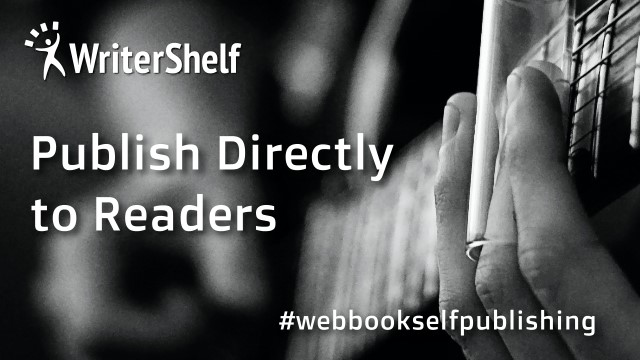
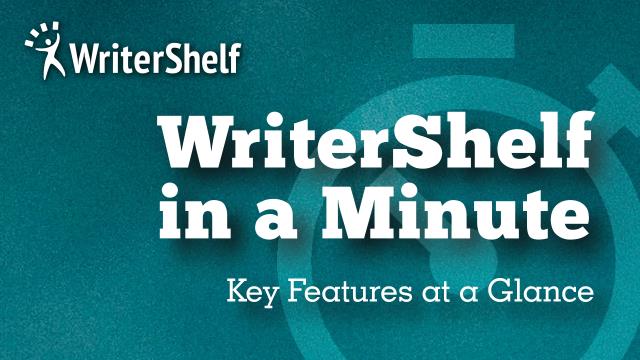

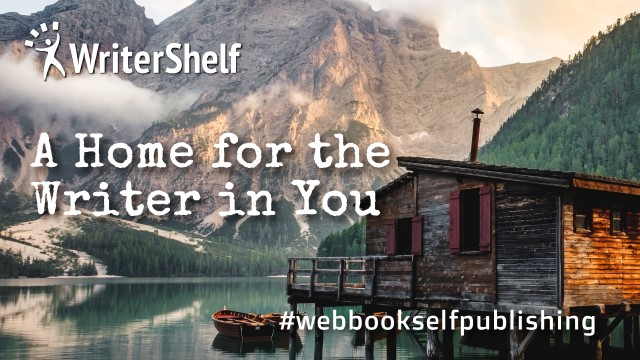


Are you looking to import your PST files into your Gmail account? You’re not alone! Many people want to transition their emails from Microsoft Outlook to Gmail for better accessibility and cloud storage. Let’s dive into how to import PST to Gmail, making the process as smooth as possible.
Prime Reasons to Import PST File to Gmail Account
Multiple Reasons compels user to upload PST to Gmail account, few of them are mentioned below:
Emails can be easily accessible to anywhere with stable internet connection.
After importing, you will get Gmail’s robust security features.
You can also access all Google services like Docs, Sheets, Keep and more.
PST files can take a lot of space on a computer; by importing to Gmail, it can be valuable to free up storage.
Now, it’s time to move forward with a manual solution to upload PST to Gmail account.
#1. Import PST to Gmail using GWMMO Tool
Google Workspace Migration for Microsoft Outlook is a built-in tool that Google provides. It offers Gmail to PST migration feature.
Now, you can follow the below steps to import PST to Gmail:
Download and open the GWMMO Tool.
Enter your Gmail address and click “Continue.”
Allow the tool to access your Gmail account.
Choose the PST file you want to move.
Set up your migration preferences.
Start the migration process.
Wait for the process to finish.
Check your Gmail account to confirm the transfer.
Shortcomings of GWMMO Method
The tool can be tricky to use.
You can only move editable PST files.
You need both the GWMMO Tool and Outlook.
If the migration stops, you have to start over.
Not everything from Outlook will transfer.
Missing data might take a long time to move.
#2. Opening PST File in Gmail- Manually
To perform the conversion, you need to install Outlook in your system. Also, it is mandatory to configure Gmail account with Outlook.
Open Outlook and add your Gmail account.
Enter your Gmail email and password.
Allow Outlook to access your Gmail.
Restart Outlook to see your Gmail emails.
Import your PST file into Outlook.
Choose the PST file you want to import.
Select the email account and finish the import
Limitations of Above Method
Steps are a bit complicated and technical for first time users.
Configuration of Gmail with Outlook is time-taking tasks and needs technical understanding.
Outlook installation is mandatory.
#3. Professional Approach to Import PST to Gmail Account
As manual methods come with various restrictions. To avoid this situation, try BitRecover PST Converter, where you can seamlessly transfer emails PST files to Gmail accounts directly. This tool can effortlessly upload PST files to Gmail in batch while preserving all email integrity and attributes. Also, there are multiple smart filters available for selective import of PST data to Gmail.
Steps to Use BitRecover PST Converter
Download & launch automated solution and add PST file.
Now, you can select the required mailbox from the software panel.
In the next step, choose Gmail as a saving option from the drop-down menu.
Now, enter Gmail Username and App Password and hit the Convert button.
Finally, software will start importing PST files to Gmail account within a minute.
Top-Notch Features of Professional Solution
You can batch import PST to Gmail within a few simple mouse clicks.
There are multiple file naming conventions to manage the resultant data effectively.
You can backup selective data based on different smart filters like From, To, Subject, Date and more.
There are no file size limitations for successful conversion.
Software will offer a dual mode to add PST files using Select File/Folder options.
There is a flexibility to save resultant data into the destination of choice.
Key Takeaways
In this blog post, we have seen two manual methods to upload PST to Gmail. But there are various restrictions which can lead users in trouble. To accomplish the tasks with utmost security, you can use experts verified solution discussed in above paragraphs for seamless import of PST file to Gmail account with every possible attribute and integrity intact.