Setting up a Book for Sale
WriterShelf™ is a unique multiple pen name blogging and forum platform. Protect relationships and your privacy. Take your writing in new directions. ** Join WriterShelf**
WriterShelf™ is an open writing platform. The views, information and opinions in this article are those of the author.
Article info
This article is part of:
Categories:
⟩
⟩
Tags:
Date:
Published: 2020/03/12 - Updated: 2020/03/13
Total: 368 words
Like
or Dislike
About the Author

WriterShelf is a privacy-oriented platform that lets you write using pen names.
Everyone has a story to tell. WriterShelf gives you the freedom to be yourself.
More from this author
More to explore




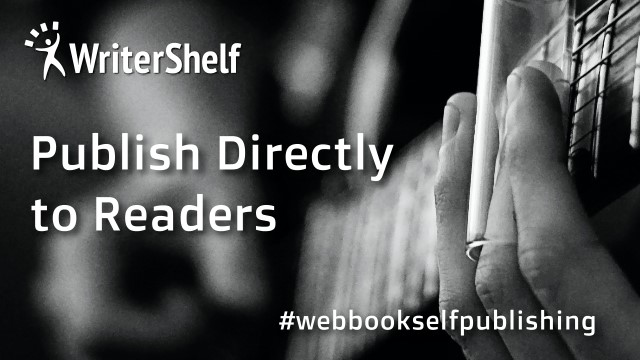
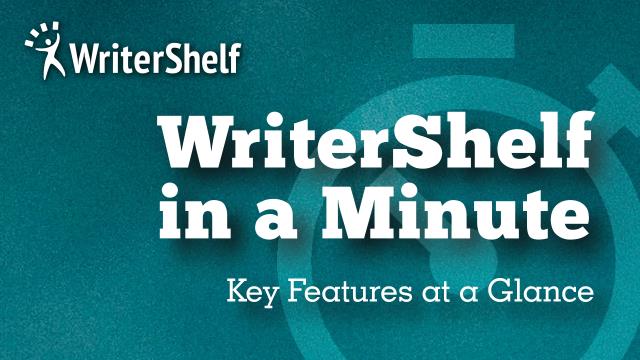

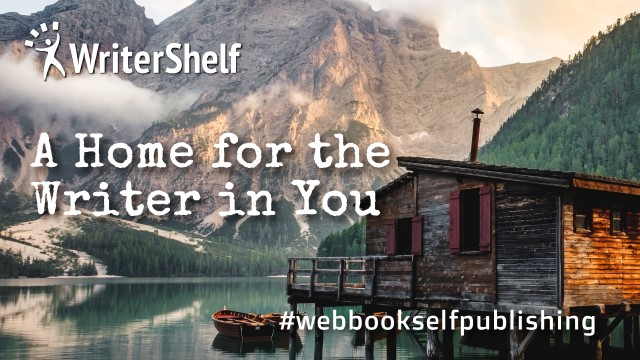



Publishing a book for purchase on WriterShelf has two parts:
Both are straightforward and can be accomplished when you publish a new book or made as a change to an existing "free" book.
You can turn a book that was previously free into a paid book.
Activating Book Sales
Publishing a book for purchase follows the same process as setting up a free book. To activate e-commerce, first read and agree to the terms and conditions for book sales.
Then set the price of the book. The price is in US dollars must be between $0.99 and $60.00.
That's it. Your book is ready to sell.
Optionally, you can set a Promotion Code to discount the price of the book at check out. You can also set a Free Code to unlock the book at no cost. The Promotion Code is in a dollar amount and is not able to reduce the selling price below the minimum selling price.
To turn off book sales and make a book free, remove the price and update the book.
Setting Articles as “Paid” or “Free”
The second step is to mark the articles found in your book as paid (locked) or free (open).
You mark articles as part of the publish step when create or edit an article.
Books for purchase can have any combination of paid and free articles. Marking an article as paid in a book that is set as free effectively makes the article inaccessible so isn't a good idea.
Updating Articles Already in Books
You can also update articles from the Book Management page. The Edit command take you to article editing where you mark articles as paid or free.
Simple, no?
WriterShelf is about helping you get your writing out into the world. Breaking down barriers to sharing your writing and connecting with others. We value your privacy and help you protect it.
Join WriterShelf today and start selling your books.