Step-by-Step Guide to Convert MSG to MBOX Format
5
0
·
2025/08/06
·
3 mins read
☕
WriterShelf™ is a unique multiple pen name blogging and forum platform. Protect relationships and your privacy. Take your writing in new directions. ** Join WriterShelf**
WriterShelf™ is an open writing platform. The views, information and opinions in this article are those of the author.
Article info
Tags:
Total: 680 words
Like
or Dislike
More from this author
More to explore




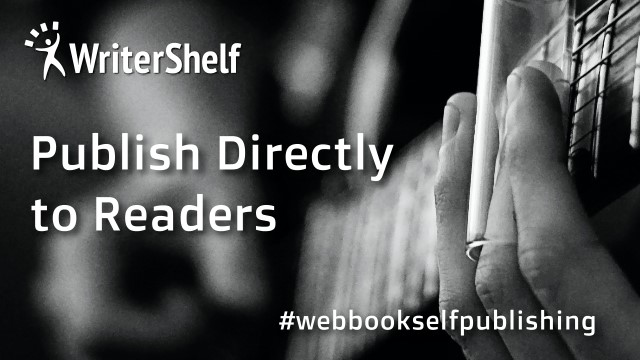
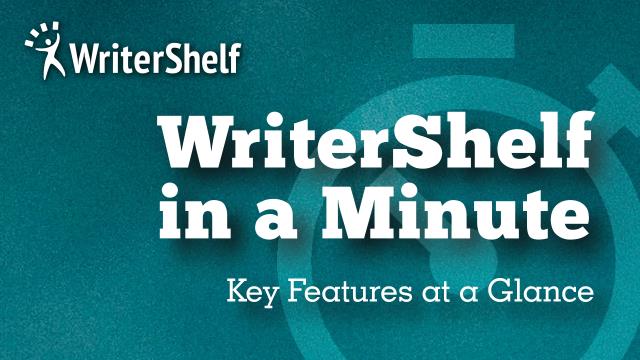

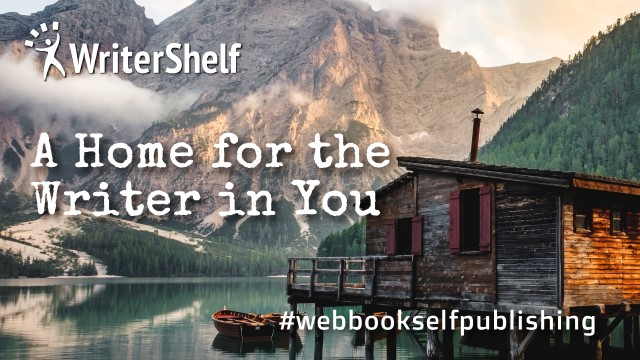
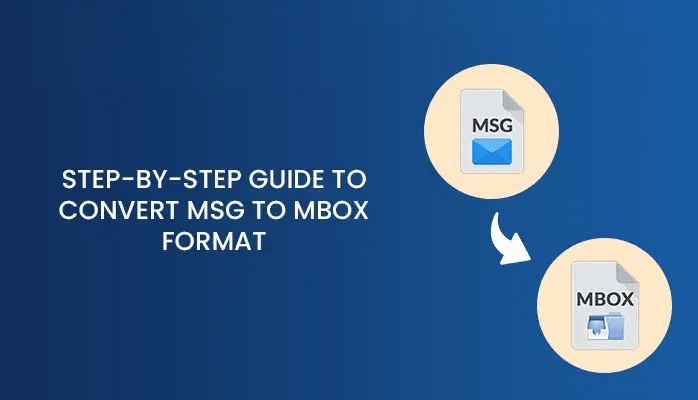
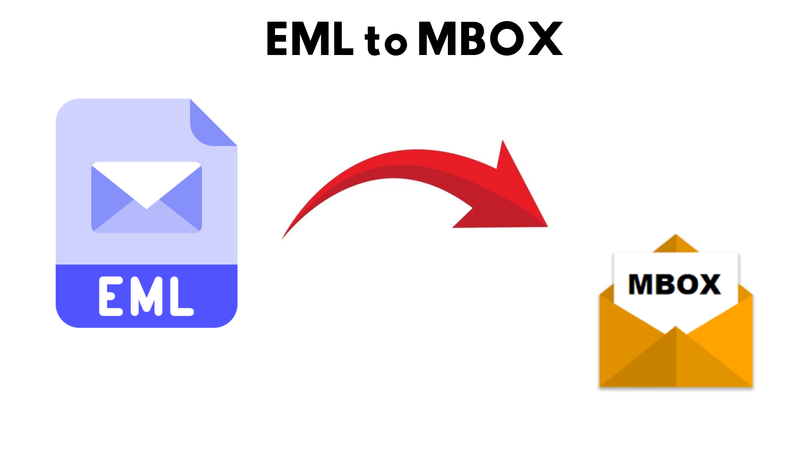

Effective data management is crucial because users frequently switch between different email programs. MSG and MBOX are two prominent email file formats used to store communications. MSG files are incompatible with macOS, which limits their use by Mac users. Furthermore, MSG files are only compatible with Microsoft Outlook, limiting user flexibility across systems. MBOX, on the other hand, is an open format that is supported by a variety of email clients. To bypass this constraint, users typically convert MSG to MBOX format. Manual conversion would be difficult and time-consuming for most users. A professional MailConverterTools MSG Converter simplifies this process and ensures accurate, trouble-free conversion.
Reasons for Converting MSG Files to MBOX
Some of the popular reasons for converting MSG files into MBOX format are:
MBOX can be opened by the majority of email clients, but MSG is only available in Outlook.
MBOX files can be opened on Windows, macOS, and Linux platforms, giving them more versatility than MSG.
MSG to MBOX conversion allows you to group several emails into a single file, making them easier to manage.
When migrating from Outlook to MBOX-compatible clients, conversion allows for seamless data translation without data loss.
MBOX is frequently used for email archiving due to its structure and standardization.
Open-source email applications are popular among users, and they largely use MBOX, necessitating MSG conversion.
Traditional Methods for Converting MSG into MBOX
Here is a more detailed version of the manual way to convert MSG to MBOX using Microsoft Outlook and Mozilla Thunderbird.
Open Outlook and ensure that all MSG files are accessible.
Next, create a Gmail account (or utilize an existing one).
Then make sure IMAP is enabled and click Save Changes.
Now, link the Gmail account to Outlook via IMAP.
Finally, drag & drop MSG files into Outlook's Gmail folder.
Next, launch Mozilla Thunderbird and configure the same Gmail account.
Thunderbird will sync the emails from Gmail.
After that, choose and move emails from the Gmail folder to Thunderbird's Local Folders.
To locate the MBOX file, navigate to Profile > Mail > Local Folders on your PC.
Disadvantages of Manual Method
The manual method is both convenient and cost effective. Nonetheless, it has several drawbacks, of which you should be aware:
The manual conversion of MSG to MBOX is time-consuming and difficult.
It is not possible to process large MSG files efficiently.
Data loss or errors may occur during the converting procedure.
Increase the chances of losing data authenticity and formatting while doing this.
Convert MSG to MBOX without Outlook.
Why risk a lengthy manual approach when you can utilize the reputable MSG File Converter? This tool provides a rapid and safe solution for converting MSG files to a variety of formats without data loss. There are no file size or number constraints during the conversion process. The software ensures complete data integrity while retaining the original email structure and metadata. It is also fully compatible with every version of the Windows operating system. For Mac users, a customized version of the software is available that provides the smoothest and most successful file conversion. With the help of this software, users can convert MSG files to PDF, PST, EML, MBOX, HTML, PNG, JPG, DOC, etc.
Export MSG to MBOX Using the Tool
Download and install the MSG Converter tool on your machine
After that, choose the Select File or Select Folder option.
Now, browse and select the MSG file from your local drive.
Next, preview the mailbox content and choose the desired one.
After that, under the file format option, choose the MBOX option
Then, apply the filters as needed.
After that, browse the path to save and click on the Convert option.
Conclusion
This article discusses two proven methods for successfully converting MSG to MBOX format. The manual method is ideal for converting small groups of MSG emails. However, it is inefficient and slow when dealing with big amounts of data. For quick and precise batch conversions, a professional MSG Converter is highly recommended. It speeds the process, protects data integrity, and enables clean conversion without technological complexities or dangers.