When Accounting Software Fails to Launch After an Update: Causes, Fixes, and Preventive Frameworks
14
0
·
2025/11/17
·
17 mins read
☕
WriterShelf™ is a unique multiple pen name blogging and forum platform. Protect relationships and your privacy. Take your writing in new directions. ** Join WriterShelf**
WriterShelf™ is an open writing platform. The views, information and opinions in this article are those of the author.
Article info
Categories:
⟩
⟩
Tags:
Date:
Published: 2025/11/17 - Updated: 2025/11/17
Total: 4121 words
Like
or Dislike
More to explore




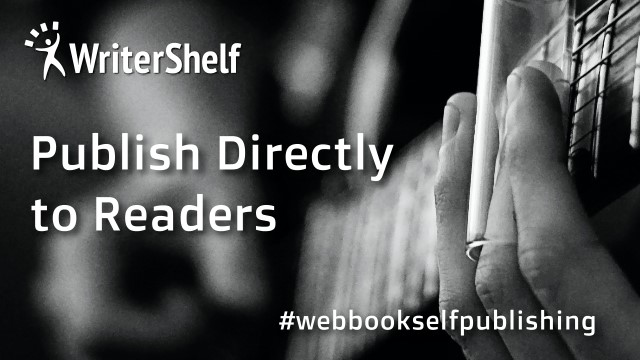
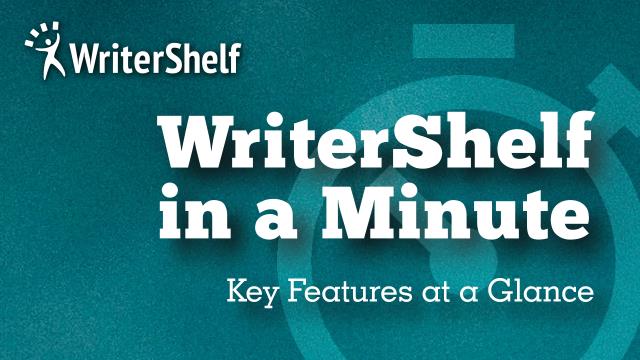

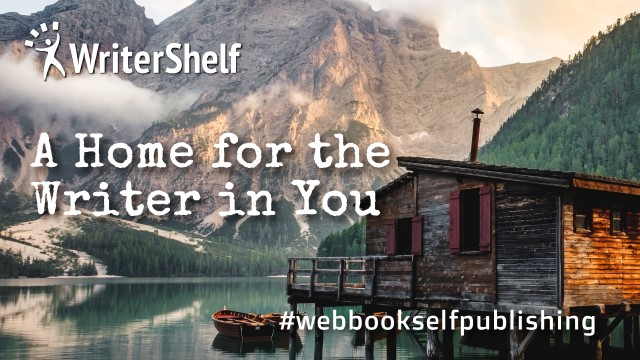
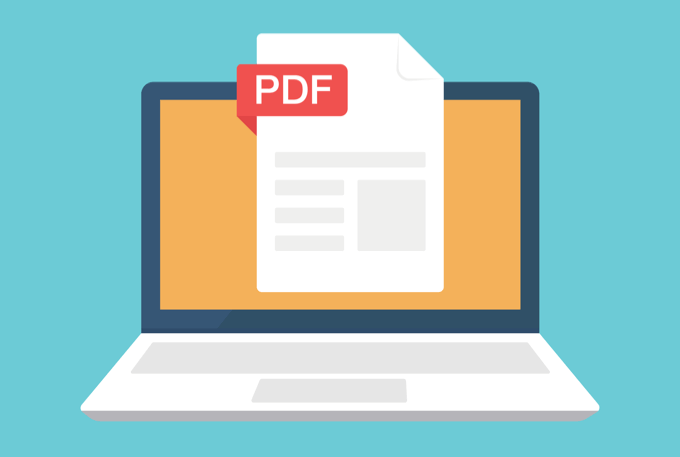
Accounting software is a core system for recording, analyzing, and managing financial data in both small and large organizations. When such software fails to launch after an update, it directly disrupts financial continuity, operational efficiency, and real-time reporting. The failure is not a random malfunction but a predictable result of configuration mismatches, permission resets, and synchronization breakdowns introduced during version upgrades.
This article examines why accounting software fails to open after updates by analyzing core dependencies between software components, databases, and network services. It classifies post-update errors into five major categories: corrupted installation files, outdated system dependencies, access permission conflicts, add-on incompatibilities, and database or network connection failures.
In modern deployments, these launch issues differ significantly between on-premise and cloud-based environments. On-premise systems such as QuickBooks Desktop, Tally ERP, and SAP Business One experience local configuration and registry conflicts. Cloud platforms such as Xero and Zoho Books, by contrast, face session invalidation and latency-related access failures.
By comparing both models and analyzing multi-user synchronization, permission management, and latency dependencies, this article establishes a clear diagnostic pattern for post-update launch errors. It also outlines preventive procedures—covering update testing, access control verification, and version alignment—to ensure that each update improves accounting stability rather than interrupts it.
Ultimately, the goal is to provide a technical understanding of how accounting software interacts with its environment during version changes and how organizations can achieve uninterrupted functionality through controlled update workflows.
Technical Causes of Post-Update Launch Failures
1. Root Cause Overview
Accounting software fails to launch after an update when a mismatch occurs between the updated executable and its underlying system dependencies. Each update modifies configuration files, service registries, or security permissions that the application depends on during initialization. When these dependencies are not synchronized, the software stops responding during the startup phase.
Post-update launch failures generally fall into five technical categories:
1.1 Corrupted or Incomplete Installation Files
An update process interrupted by low storage, unstable power supply, or poor internet connectivity produces incomplete file replacement. Missing dynamic link libraries or partially installed executables prevent the accounting software from initializing its core modules. For instance, in QuickBooks Desktop, such corruption can lead to QB Error 80029c4a, which occurs when essential DLL files fail to register correctly after an update. This specific error reflects how interrupted or partial installations directly block the program’s ability to start..
1.2 Outdated System Dependencies
Accounting platforms rely on frameworks such as Microsoft .NET, SQL Server, or Java Runtime Environment. When the base framework version is older than what the new software build requires, initialization fails due to incompatibility. On-premise systems experience this more often because manual update control delays dependency alignment.
1.3 Access Permission Conflicts
Software updates occasionally reset directory or registry ownership to administrative profiles. Non-admin users then lose read or write privileges required to open company files or configuration directories. This results in silent startup crashes or repeated “access denied” errors during execution.
1.4 Add-On or Integration Mismatch
Accounting tools frequently interact with payroll, CRM, and analytics extensions. After an update, any integration not compiled against the new version of the core software can block startup. This is common in QuickBooks Desktop and SAP Business One environments that rely on local add-ons.
1.5 Network or Database Connection Failure
Cloud or hybrid accounting systems authenticate user access via secure endpoints and live databases. When the update changes API endpoints, authentication protocols, or database drivers, connection attempts fail. The software then freezes at the login or dashboard phase until connectivity is restored.
Understanding these root causes is essential for diagnosing post-update failures accurately. Each subsequent section of this block explores these issues under specific environmental and operational conditions to establish cause-effect relationships and define preventive measures.
Environment-Specific Analysis
The environment in which accounting software operates determines how it behaves after an update. Each deployment model—on-premise, cloud, or hybrid—manages file structures, permissions, and network synchronization differently. Launch failures occur when these environment-specific mechanisms lose alignment after a version change.
2.1 On-Premise Systems (Local Control Environment)
On-premise accounting software, such as QuickBooks Desktop, Tally ERP, or SAP Business One, runs entirely within the organization’s local infrastructure. Updates in these systems are installed manually, which gives administrators full control but also increases the risk of configuration errors.
Advantages:
Direct control over update scheduling and data backups.
Ability to roll back to a previous version if an update fails.
Full privacy and control of financial data within local servers.
Common Launch Failures:
Registry Misalignment: New updates modify registry paths, causing startup services to reference missing components.
Service Dependency Failure: Background executables (like QBDBMgrN.exe in QuickBooks) fail to start if access rights or firewall exceptions are reset during the update.
File Lock Conflicts: In multi-user setups, shared database files may remain locked under outdated process IDs, preventing fresh launches.
On-premise systems experience higher maintenance effort but provide deeper troubleshooting access for IT teams.
2.2 Cloud Systems (Provider-Controlled Environment)
Cloud accounting software such as Xero, Zoho Books, and QuickBooks Online relies on provider-managed infrastructure. Updates are automatically deployed on the vendor’s servers, meaning users rarely install anything locally. While this approach eliminates local configuration errors, it introduces dependence on connectivity and cloud session stability.
Advantages:
Automatic updates without user intervention.
Reduced chances of file corruption or version mismatches.
Access from multiple locations and devices.
Common Launch Failures:
Session Token Expiration: Cached authentication sessions expire after updates, forcing repeated login attempts.
Temporary Service Downtime: Cloud maintenance or server rollouts cause “blank dashboard” or timeout screens.
Permission Sync Delays: Post-update role synchronization may delay dashboard loading for accountants or reviewers.
In these systems, the cause of a failed launch is rarely user-side; it usually originates from transient provider-side issues or browser cache conflicts.
2.3 Hybrid Systems (Synchronized Dual Environment)
Hybrid models combine local data control with cloud synchronization, allowing offline access while maintaining online backups. Examples include desktop versions of accounting software connected to cloud storage or hosting services.
Advantages:
Flexibility of local access with cloud redundancy.
Easier recovery if one environment faces downtime.
Common Launch Failures:
Version Mismatch Between Local and Cloud Modules: Unsynchronized versions lead to database conflicts.
Duplicate User Sessions: Cloud and local sessions authenticate simultaneously, causing login denials.
Sync Conflict During Update Rollout: Partially synced records freeze the software until reconciliation is complete.
Hybrid environments require the highest degree of coordination because both ends—local and cloud—must share identical configuration states after every update.
Access Permissions and Role Conflicts
Access permissions define which users can view, edit, or launch accounting software and its company files. After updates, these permissions often change because new executables, directories, or registry entries are created. Even a minor modification in ownership or read–write privileges can interrupt the startup process.
3.1 How Updates Affect Permissions
During updates, the installer rewrites system directories and configuration files. When this process runs without administrative rights, the new files inherit incorrect access settings. For example, data folders may shift from shared to administrator-only access, or registry keys may block service execution under non-admin accounts. As a result, users encounter “access denied” errors or silent startup failures immediately after installation.
3.2 Permission Conflicts in On-Premise Systems
On-premise accounting software depends on file-level access control. Applications like QuickBooks Desktop or Tally ERP store company data locally. If an update resets directory ownership or limits service rights, the software cannot locate or open the main company file.
Typical Failure Patterns:
QuickBooks fails to open company files when its database service (QBDBMgrN.exe) lacks permission to access data folders.
Tally ERP stops responding when .TSF data files are marked “read-only” after a system upgrade.
SAP Business One denies login access if SQL roles or database credentials are overwritten during updates.
In each case, file-level permission errors prevent successful initialization even though the application itself is correctly installed.
3.3 Permission Conflicts in Cloud Systems
Cloud platforms use authentication tokens and role-based dashboards instead of local file permissions. Updates on these systems refresh user sessions and security policies. When session tokens or role mappings become invalid, the application refuses to load dashboards for specific users.
Common Scenarios:
Zoho Books or Xero requires users to reauthorize sessions after updates.
Role-based access restrictions temporarily block dashboards for non-admin users until synchronization completes.
Cached credentials from the previous version trigger continuous login loops.
Although these permission errors are cloud-managed, they manifest as apparent launch failures for end users.
3.4 Best Practices to Prevent Permission-Based Launch Errors
Preventing permission-related launch issues requires consistent access validation during and after updates:
Always run software updates using administrative credentials.
Reset folder and registry permissions immediately after installation.
Revalidate user roles and database access before reopening the program.
Clear cached credentials or tokens in cloud systems to avoid invalid sessions.
Temporarily disable restrictive antivirus or firewall settings during authorized update windows.
Proper access management ensures that all authorized users, regardless of role, can launch and operate the accounting software without interruption after every version upgrade.
Network Latency and Synchronization Dependencies
Network performance directly affects how accounting software initializes after an update. Even when installation completes successfully, poor connectivity or latency between the application and its database can prevent startup. In both on-premise and cloud models, the first post-update launch often requires re-synchronization of configuration data, authentication keys, and service endpoints.
4.1 Why Latency Matters After Updates
An update frequently modifies how the accounting software communicates with its back-end services. It may introduce new authentication endpoints, adjust encryption methods, or revalidate connection parameters. If network latency exceeds acceptable thresholds during these transactions, the handshake between the client and server fails. The software interprets this delay as a startup error, displaying “Cannot connect to server” or “Connection timed out” messages.
Common latency-related symptoms include:
Blank or frozen dashboard after login.
Repeated timeout prompts during database initialization.
Interrupted synchronization of user permissions or transaction records.
Cloud systems such as QuickBooks Online, Zoho Books, and Xero show these behaviors most frequently because their operations depend entirely on stable, real-time connectivity.
4.2 Latency in On-Premise Environments
Even local accounting setups experience latency when operating in multi-user mode. Software such as QuickBooks Desktop or SAP Business One relies on internal LAN communication to connect client systems with a central data host.
Post-update, network disruptions occur when:
Firewall or antivirus resets block accounting software ports.
IP addresses or DNS mappings change during system upgrades.
Database services restart without proper dependency sequencing.
These conditions produce launch failures like “Database server not responding” or “Multi-user mode could not be started.” The core software remains functional, but the client cannot reach the shared company data.
4.3 Latency in Cloud-Based Platforms
For cloud accounting applications, latency issues originate from external factors — server response time, user bandwidth, and regional data center load. During an update rollout, providers refresh security certificates and synchronization endpoints, which briefly delays user authentication.
Typical Patterns:
Zoho Books users experience infinite “loading” loops when cached session tokens fail to refresh.
Xero users encounter delayed dashboard rendering while background synchronization completes.
Mobile users face slower launches when cached data resyncs with the updated remote database.
Although temporary, these delays are interpreted by end users as application failure.
4.4 Reducing Network and Latency-Related Failures
Stable connectivity and configuration validation minimize post-update launch errors.
The following practices are essential for reliable operation:
Verify high-speed and uninterrupted internet connectivity before updates.
Pause bandwidth-heavy applications during the update and first launch.
Check that firewall or VPN configurations allow the accounting software’s communication ports.
In multi-user environments, test LAN connectivity between client and server machines.
For cloud tools, clear cache and refresh sessions to renew authentication keys.
When latency and synchronization parameters are optimized, updated accounting software connects seamlessly with its environment, preventing perceived launch failures.
Multi-User and Concurrency Conflicts
Accounting software designed for multi-user access operates through a shared database system that synchronizes financial data across multiple active sessions. When a software update modifies the rules governing user connections, session handling, or data synchronization, launch errors frequently occur. These failures are not caused by installation faults but by conflicting access attempts or version inconsistencies within the same network.
5.1 How Multi-User Conflicts Arise After Updates
Each accounting software controls simultaneous access through locking mechanisms and user validation protocols. During an update, configuration files defining these parameters are often reset or replaced. As a result, the system may fail to establish new connections for users already registered in the previous session database.
Typical Conflict Messages:
“Company file in use” or “Database locked by another user.”
“Cannot switch to multi-user mode.”
“Failed to connect to company data.”
After an update, some accounting applications fail to launch due to corrupted installation files or misaligned system components. This behavior is especially common in desktop platforms where updates rewrite configuration paths and registry entries. For example, QuickBooks Desktop users may encounter QuickBooks Error 1328, a startup failure that appears when installation files become damaged during an update. You can refer to a detailed breakdown of this issue here. This type of error illustrates how incomplete updates can directly interrupt the software’s ability to initialize essential modules..
5.2 Concurrent User Limits and Performance Bottlenecks
Most accounting platforms impose defined limits on concurrent connections. After an update, the software may enforce stricter thresholds or misread active sessions due to mismatched configuration files. This causes either user lockouts or extreme latency at startup.
Common Scenarios:
Updated systems reject valid sessions once the connection limit is exceeded.
Background sync queues overload due to simultaneous login attempts.
Real-time dashboards delay initialization under peak user traffic.
Cloud platforms such as Xero and Zoho Books handle concurrency differently, using session tokens instead of file locks. When these tokens expire or remain cached from the older version, users encounter login loops or incomplete data loading.
5.3 Synchronization Failures in Multi-User Systems
Synchronization ensures that all active sessions maintain consistent financial data. After a version change, unsynchronized components or mismatched timestamps may break this process.
Key Triggers:
Outdated local files attempting to sync with updated central databases.
Cached records from older builds causing version mismatches.
Time-zone discrepancies producing out-of-sync transaction records.
These mismatches create startup delays or complete launch denials until full synchronization occurs.
5.4 Preventing Multi-User and Concurrency Launch Errors
Preventive configuration and session management before updates significantly reduce these issues:
Ensure all users log out before installation begins.
Restart hosting and database services after updates.
Apply the same software version across every connected device.
Verify firewall and network path permissions for multi-user ports.
Clear temporary files and cached sync data after each version change.
By enforcing controlled update sequencing and synchronized user environments, multi-user accounting systems maintain consistent availability and prevent startup blockages caused by concurrency conflicts.
Software-Specific Error Breakdown
Each accounting software implements updates through a different architecture and dependency model. Therefore, the exact cause of a post-update launch failure varies across platforms. Understanding these system-specific behaviors helps administrators perform faster diagnostics and recovery.
6.1 QuickBooks (Desktop and Online)
Common Launch Errors:
“Error 1328,” “Error 1904,” or “Error 15223” during startup.
“QuickBooks has stopped working” after updating the installation.
“Cannot connect to company file” in multi-user mode.
Root Causes:
Misaligned registry keys and service paths.
Database Server Manager not restarted or misconfigured.
Firewall or antivirus blocking required network ports.
Version mismatch between host and client installations.
Recovery Approach:
Re-run QuickBooks Install Diagnostic Tool.
Restart and reauthorize all database-related services.
Disable security software temporarily to confirm connectivity.
Verify that server and client versions match precisely.
6.2 Tally ERP
Common Launch Errors:
“Error in Tally file” or immediate application crash.
License mismatch warning.
Failure to load company data after update.
Root Causes:
Incomplete data migration during patch installation.
Folder ownership or permission reset to admin-only access.
Corrupted configuration or license activation file.
Recovery Approach:
Check and reset access rights for Tally data directories.
Reactivate the license with admin credentials.
Restore backup data from pre-update snapshot.
Run the “Repair Installation” utility to replace missing components.
6.3 SAP Business One
Common Launch Errors:
“Could not connect to database” or “Authorization failed.”
Add-on initialization errors during startup.
Root Causes:
Updated client build not matching central server version.
Database integration framework (DI API) not updated.
Add-ons incompatible with the latest patch version.
Recovery Approach:
Validate server-client version consistency.
Update or re-register all add-ons.
Reinstall SAP Integration Framework to restore communication.
Launch application under admin rights to confirm connectivity.
6.4 Zoho Books
Common Launch Errors:
Login loops or blank dashboard post-update.
“Session expired” messages despite valid credentials.
Root Causes:
Cached session tokens invalidated during rollout.
Temporary downtime on Zoho servers.
Browser cache conflicting with new JavaScript resources.
Recovery Approach:
Clear browser cache and cookies.
Reauthorize all connected integrations.
Verify Zoho system status before reattempting login.
Use incognito mode to bypass local cache conflicts.
6.5 Xero
Common Launch Errors:
Delayed login redirection or incomplete data load.
“Account unavailable” message during patch window.
Root Causes:
Temporary latency on Xero’s hosting servers.
Browser extension interference with authentication flow.
Token refresh failure during background sync.
Recovery Approach:
Log out from all devices and reauthenticate.
Disable non-essential browser extensions.
Check the Xero status page for maintenance alerts.
6.6 Sage Accounting
Common Launch Errors:
“License not recognized” or “File validation failed.”
Application freezing immediately on startup.
Root Causes:
Corrupted registry values after update.
License verification service not revalidated.
Schema mismatch between server and workstation databases.
Recovery Approach:
Run Sage Database Repair Utility.
Revalidate license and activation credentials.
Apply the same version on all connected systems.
Restart hosting service to refresh shared sessions.
6.7 Common Observations Across Platforms
Despite differences in architecture, certain universal patterns are consistent:
Incomplete updates lead to corrupted files and registry errors.
Permission resets restrict authorized users.
Latency and authentication delays create false “failed launch” perceptions.
Database mismatches in multi-user setups prevent initialization.
Recognizing these recurring patterns helps organizations adopt standardized update protocols that minimize downtime and improve version stability across all accounting platforms.
Preventive and Implementation Frameworks
7. Preventive Measures for Smooth Updates
Preventive configuration before applying updates minimizes the probability of accounting software launch failures. Structured preparation ensures that both system dependencies and access configurations remain aligned after installation.
7.1 Data Backup Before Every Update
Creating a complete backup of company files, configuration settings, and license information ensures recovery if the update fails.
In QuickBooks, use the built-in “Backup Company File” feature.
In Tally ERP, manually copy the .TSF data folder.
In SAP Business One or Sage, export the SQL database snapshot.
Comprehensive backup safeguards data integrity and prevents downtime.
7.2 Controlled Testing in Non-Production Environment
Testing updates on a staging or non-production environment allows administrators to detect compatibility issues early.
Evaluate plugin and add-on compatibility.
Monitor multi-user session stability under the new version.
Check registry or permission changes before deployment.
Controlled trials help isolate update-related faults before they affect live financial operations.
7.3 Maintain Compatibility of System Dependencies
Every accounting software relies on supporting frameworks such as Microsoft .NET, SQL Server, and Java. Before applying updates, verify that all dependencies meet the new version requirements.
Cross-check vendor release notes for minimum supported versions.
Ensure no deprecated components remain in the system.
Align operating system and driver versions with the software’s current build.
This synchronization prevents mismatched initialization and library conflicts.
7.4 Validate User Permissions and Access Roles
Reconfirming user access control prevents role-based launch errors.
Run updates under administrator credentials.
Reassign “read/write” privileges to accounting data folders.
Revalidate multi-user permissions and database access rights post-update.
Consistent permission mapping ensures smooth startup across all user profiles.
7.5 Reboot and Re-Synchronize Post Update
Restarting the system after update completion allows refreshed configuration caching.
Restart accounting database or hosting services.
For cloud software, clear browser cache and re-login.
Verify that updated executables communicate correctly with dependent services.
This simple post-update sequence often resolves minor initialization delays.
7.6 Monitor Network Latency and Connectivity
Stable communication between the accounting software and its database prevents synchronization issues.
Test latency using ping or traceroute utilities.
Pause high-bandwidth applications during the update.
Confirm that firewall or VPN settings permit all accounting service ports.
Continuous network monitoring ensures consistent database connectivity after every version rollout.
7.7 Schedule Updates During Low Activity Hours
Applying updates during off-peak hours reduces interference from active user sessions.
Log out all users before initiating the process.
Allow IT teams to observe the first launch under controlled conditions.
Retain sufficient buffer time for rollback if needed.
This scheduling strategy minimizes operational disruption.
7.8 Maintain Version Logs and Documentation
Maintaining a simple version control record supports long-term stability.
Record update version numbers, installation dates, and observed errors.
Document recovery actions and configuration adjustments.
Compare version consistency across all workstations.
Accurate documentation accelerates troubleshooting during future updates.
Implementation Strategy
Preventive measures are effective only when implemented through a structured workflow. A defined implementation strategy establishes procedural discipline across IT and accounting teams.
8.1 Define the Update Workflow
A reliable workflow includes sequential steps:
Create full data and configuration backup.
Validate dependency and permission requirements.
Test updates on staging systems.
Apply production updates during scheduled downtime.
Reboot and confirm service restoration.
Following this structured process eliminates uncertainty and maintains operational continuity.
8.2 Post-Update Verification and Synchronization
After the update, conduct verification steps before allowing general user access:
Confirm database connectivity and multi-user synchronization.
Check integration status of external add-ons and APIs.
Validate login success rates across user roles.
These verification routines confirm that every subsystem aligns with the new software version.
8.3 Performance Monitoring After Deployment
Tracking system performance post-update detects hidden conflicts early.
Monitor startup time and error logs for abnormal entries.
Evaluate latency and resource utilization.
Document deviations from baseline performance metrics.
Continuous observation ensures early detection of post-update regressions.
8.4 Operational Benefits of Structured Implementation
An organized implementation strategy offers measurable benefits:
Reduced downtime during updates.
Lower incidence of synchronization-related errors.
Predictable system behavior after version upgrades.
Sustained confidence in accounting data integrity.
When preventive measures and implementation workflows operate together, update processes transition from reactive troubleshooting to proactive stability management.
Conclusion
Post-update launch failures in accounting software represent the intersection of configuration, permission, and synchronization inconsistencies rather than isolated technical errors. The analysis confirms that even small deviations in dependency alignment, network parameters, or access hierarchies can prevent the software from initializing after an update.
On-premise systems such as QuickBooks Desktop, Tally ERP, and SAP Business One provide administrative control but require higher maintenance discipline to avoid registry and version mismatches. Cloud-based applications such as Zoho Books and Xero simplify updates through centralized deployment but remain vulnerable to authentication resets and latency delays. Hybrid systems face the dual challenge of keeping both local and cloud modules synchronized during version rollouts.
Across all environments, three consistent root causes emerge:
Misconfigured file permissions after update installation.
Unsynchronized system dependencies and frameworks.
Latency or database inconsistencies within multi-user networks.
Applying preventive measures — structured backups, controlled testing, dependency checks, and synchronized user management — ensures a stable transition after every update. A disciplined implementation strategy reduces unplanned downtime, preserves financial data integrity, and maintains continuous accessibility.
The long-term solution lies in predictive update validation and automated performance monitoring. Predictive validation uses pre-deployment diagnostics to identify incompatibilities before updates are installed. Automated monitoring continuously tracks launch times, network latency, and service errors to detect early signs of version instability. Together, these methods transform update management from a reactive process into a proactive system resilience framework.
By integrating technical precision, procedural consistency, and predictive control, organizations can convert accounting software updates from a point of operational risk into an opportunity for improved reliability and long-term performance assurance.
Frequently Asked Questions (FAQs)
Why does accounting software fail to launch after an update?
Accounting software fails to launch after an update when configuration files, registry entries, or service permissions become misaligned. Updates often overwrite dependencies such as .NET frameworks or database connectors, leading to startup errors or missing component failures.
Which environment experiences more launch failures — on-premise or cloud-based?
On-premise systems experience more frequent launch failures because updates are installed manually, increasing the risk of registry, permission, or version conflicts. Cloud platforms face fewer installation issues but can encounter temporary login or latency errors during provider-managed rollouts.
How do access permissions cause post-update launch problems?
During updates, new directories or executables may inherit incorrect access rights. When user profiles lose read–write privileges or database service permissions, the software fails to open company files. Resetting ownership and validating user roles restores launch functionality.
Can network latency affect software startup after updates?
Yes. Network latency interrupts the handshake between the client and the database during the first post-update launch. In cloud systems like Zoho Books or Xero, high latency or invalid session tokens can cause login loops or frozen dashboards until re-synchronization completes.
What preventive actions ensure a successful software launch after updates?
Reliable updates require complete data backups, controlled testing in staging environments, dependency verification, and permission validation. Restarting systems, checking network stability, and maintaining version logs ensure consistent performance after every update.