How to Export Office 365 Mailbox to PST? A Comprehensive Guide
3
0
·
2025/08/14
·
4 mins read
☕
WriterShelf™ is a unique multiple pen name blogging and forum platform. Protect relationships and your privacy. Take your writing in new directions. ** Join WriterShelf**
WriterShelf™ is an open writing platform. The views, information and opinions in this article are those of the author.
Article info
Categories:
⟩
⟩
Tags:
Date:
Published: 2025/08/14 - Updated: 2025/08/14
Total: 863 words
Like
or Dislike
More from this author
More to explore




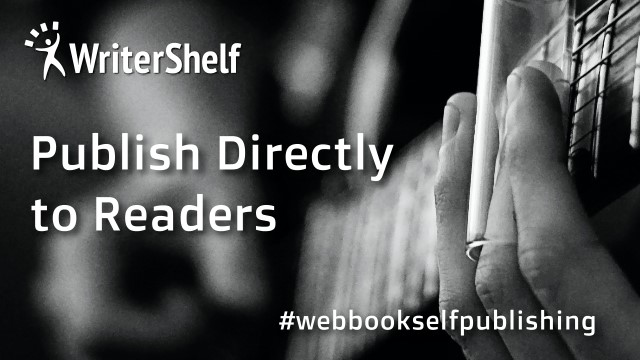
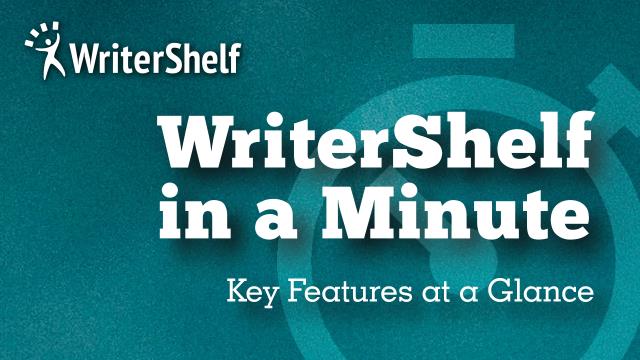

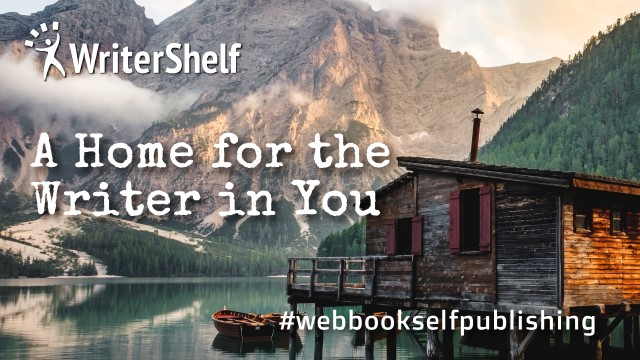
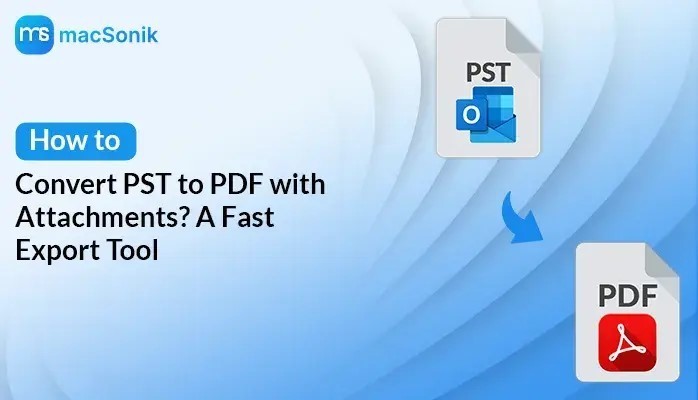


Sometimes, when working with an organisation, it is essential to export Office 365 mailbox to PST format for creating backups. Also, it ensures offline access and maintains compliance. Through this blog, you will get the solution for converting an Office 365 mailbox to a PST file. It includes a manual method and an Office 365 Backup Tool, which is helpful for bulk conversion.
Methods for Backup Office 365 Mailbox to PST
Office 365 is a licensed mailbox that requires a login. Employees used it for collaboration and communication. Here we will discuss the manual solutions and the professional solutions for this process. The backup techniques are reliable and will be used according to the user's requirements.
Manual Method to Export PST from Office 365
Below are several methods to convert your O365 data into PST format. Follow the instructed steps to complete your conversion. These methods are free to all but may be a little long or complicated.
Export O365 Mailbox to PST Through eDiscovery Tool in Microsoft Admin Portal
This solution is divided into three different parts, which consist of better understanding and readability.
Part 1 -> Creation of Export Role to Export Office 365 Mailbox to PST
Initiate by logging in to the Office 365 account. And launch Microsoft 365 Admin Center.
From there, export your file by clicking the Security and Compliance option.
Then, choose the permission option and drag it to the eDiscovery Manager.
Furthermore, click on the Edit Icon to add the important roles.
(Commonly, role group is assigned to the following roles, i.e., Export, Hold, Preview, Review, and RMS Decrypt.)
5. If you find the export role is missing. Click to edit the role group and add the same.
Part 2 -> Creating Content Search to Export O365 Mailbox to PST
Now, click the More Resources option and open the Microsoft Purview Compliance Portal.
Visit Content Search, and look for the New Search option.
A window will appear that allows you to customize all elements of the content search option.
Suggest the name and description of the search.
The next option, i.e., Location, will allow you to specify which mailbox data to export.
Further, in the Condition tab, apply numerous filters.
After all the mandatory fields and filters are applied, click Submit >> Done.
Later, the search runs in the background. Meanwhile, check your status from Search.
Part 3 -> Migration of File for Export Office 365 Mailbox to PST
On the next screen, check whether the search is complete or not. If yes, click Actions -> Export Result.
To export encrypted files, include the encrypted files option and customise the export results.
After applying all necessary settings, click the Export button.
When migration is finished, click Download Result. Only copy the unique Export key.
Further, start the eDiscovery PST Export Tool.
Provide the export key and set the location. Finally, click Start to export.
Note: Other than that, either use PowerShell commands or Outlook's Import Export Wizard. However, these methods are technical and very long and complex, and cause multiple errors. That's why we do not recommend these methods.
Other Limitations:
Time-consuming and lengthy process
Requires technical expertise
Risk of data loss and corruption
Limited export option.
Therefore, we prefer professional tools. These tools perform the migration task in a few clicks.
Professional Method to Export Office 365 Mailbox to PST
MacSonik Office 365 Backup Tool is a risk-free solution that processes batch conversion for all users in many formats. It allows users to export Office 365 to MBOX with accurate and error-free data in negligible time. This backup tool is available for both Windows and Mac users. Also, it has a user-friendly interface and provides a better user experience, which makes it easy to understand. Moreover, this excellent tool is designed for high-level security and the prevention of data corruption.
Steps to Backup Office 365 Mailbox to PST
These are the steps used for changing your O365 mailbox to PST.
To commence, download the Office 365 Backup Tool.
Afterwards, enter your credentials to log in.
Later, select the Backup option and the Source mailbox user ID.
Then, Preview and check the necessary folder to backup, and click Next.
Select migration format (PST) and apply filters accordingly.
Moreover, add the destination and hit the Next button.
Finally, click Backup, and your migration process will start.
Conclusion
To sum up, export Office 365 mailbox to PST is used to achieve data backup, recovery, and migration purposes. We can perform it through manual or automated methods. But the manual methods are complex and time-consuming. So user mostly prefers automated tools for secure migration and to avoid data corruption.
Frequently Asked Questions
Q1. Is there any effortless & fast solution for Office 365 migration to Outlook?
Ans - Yes, you can do this in just a few clicks through MacSonik Office 365 Backup Tool. This tool has good UI/UX and easy steps to export O365 mailbox to PST.
Q2. How can I export multiple mailboxes for free?
Ans - Free? Of course, yes. But you can migrate only one mailbox at a time. You should use an expert tool for bulk migration. Also, to avoid errors and data corruption.